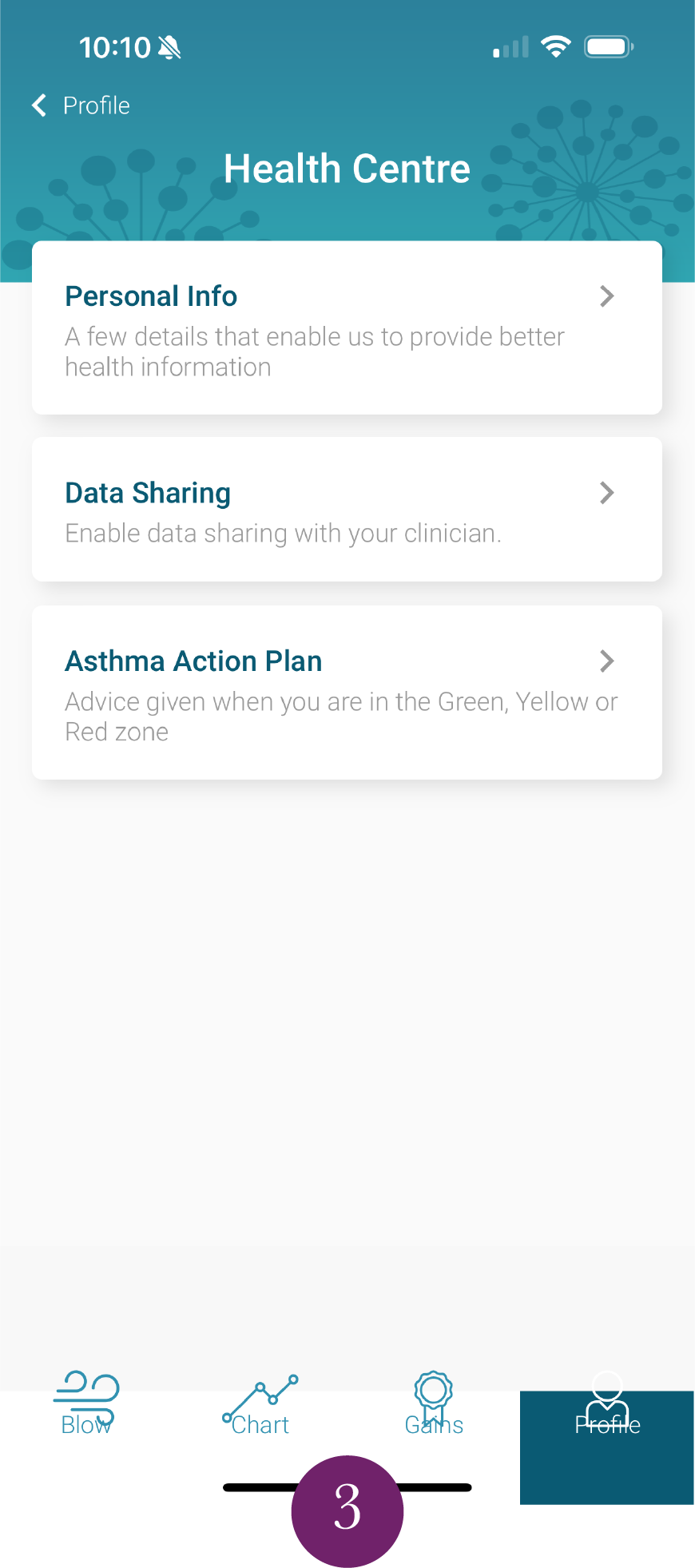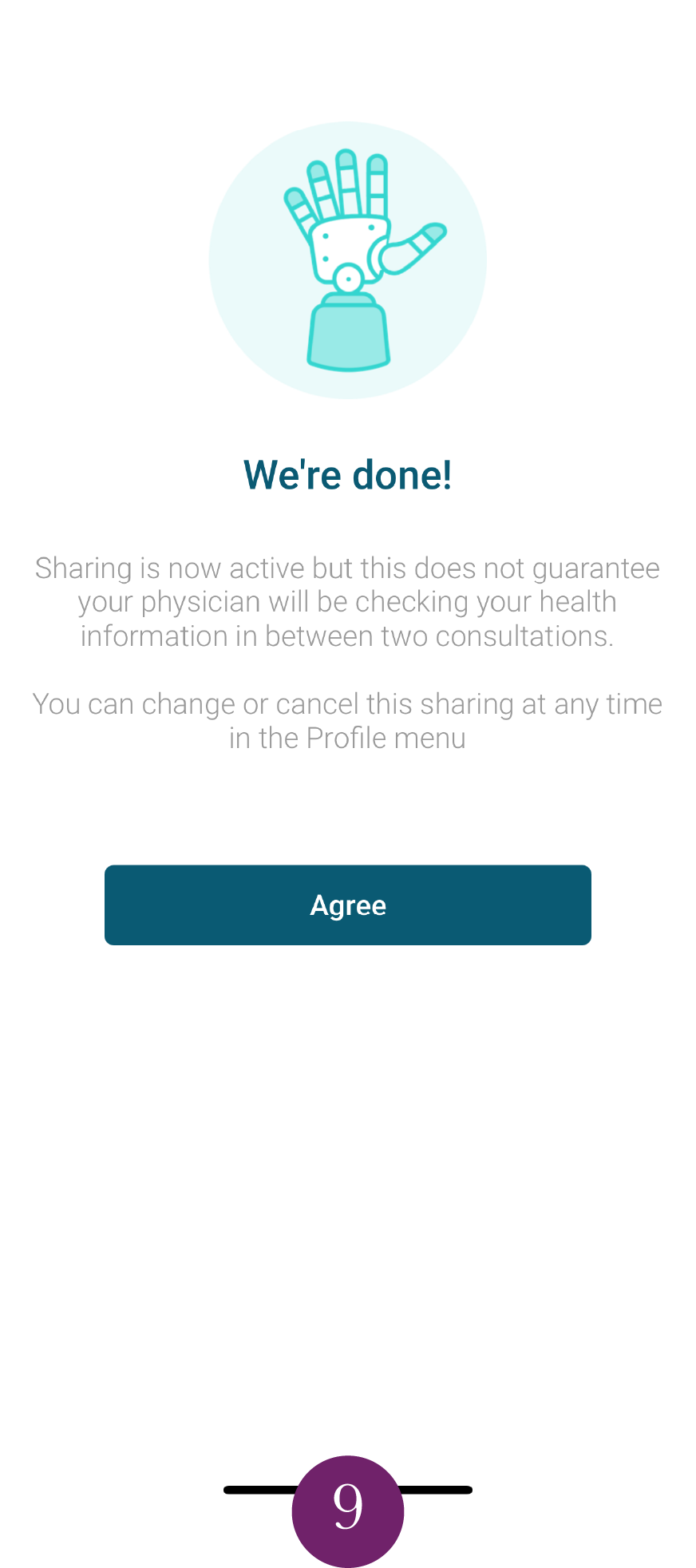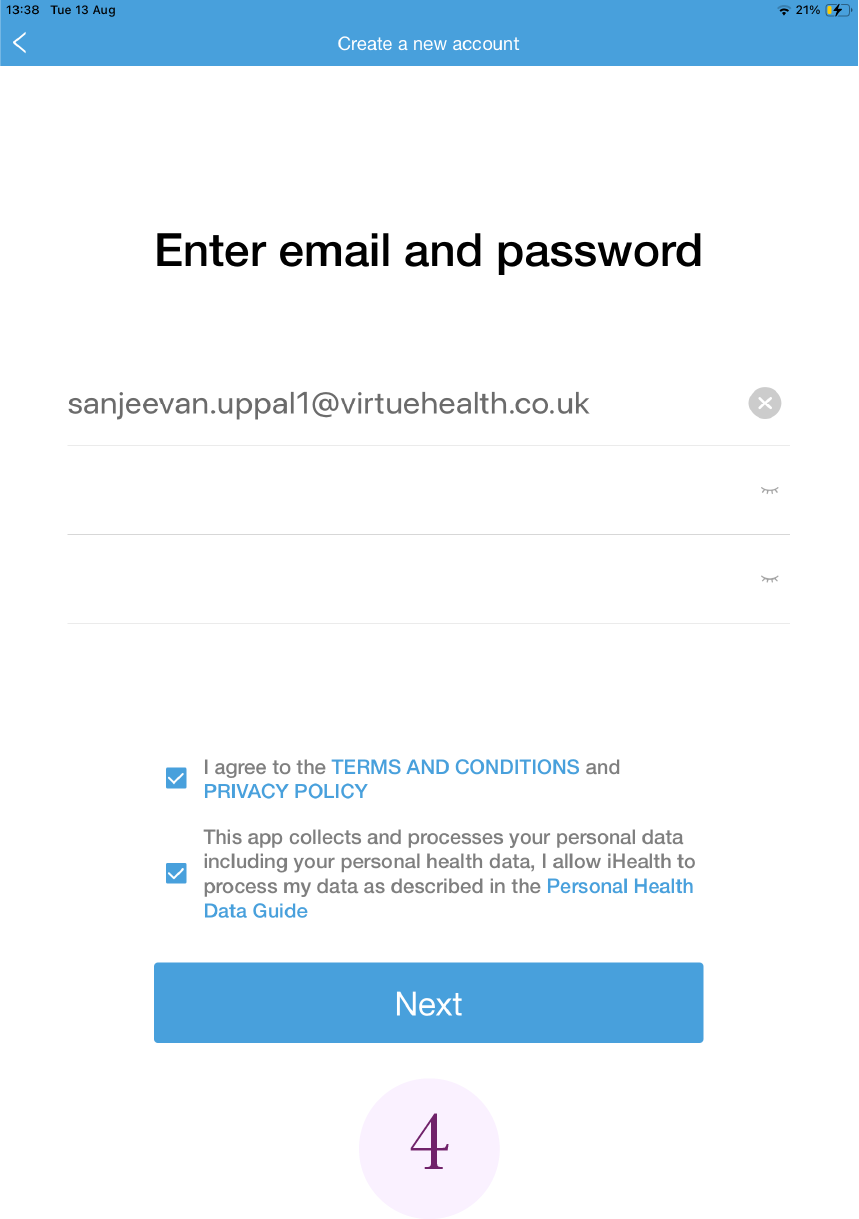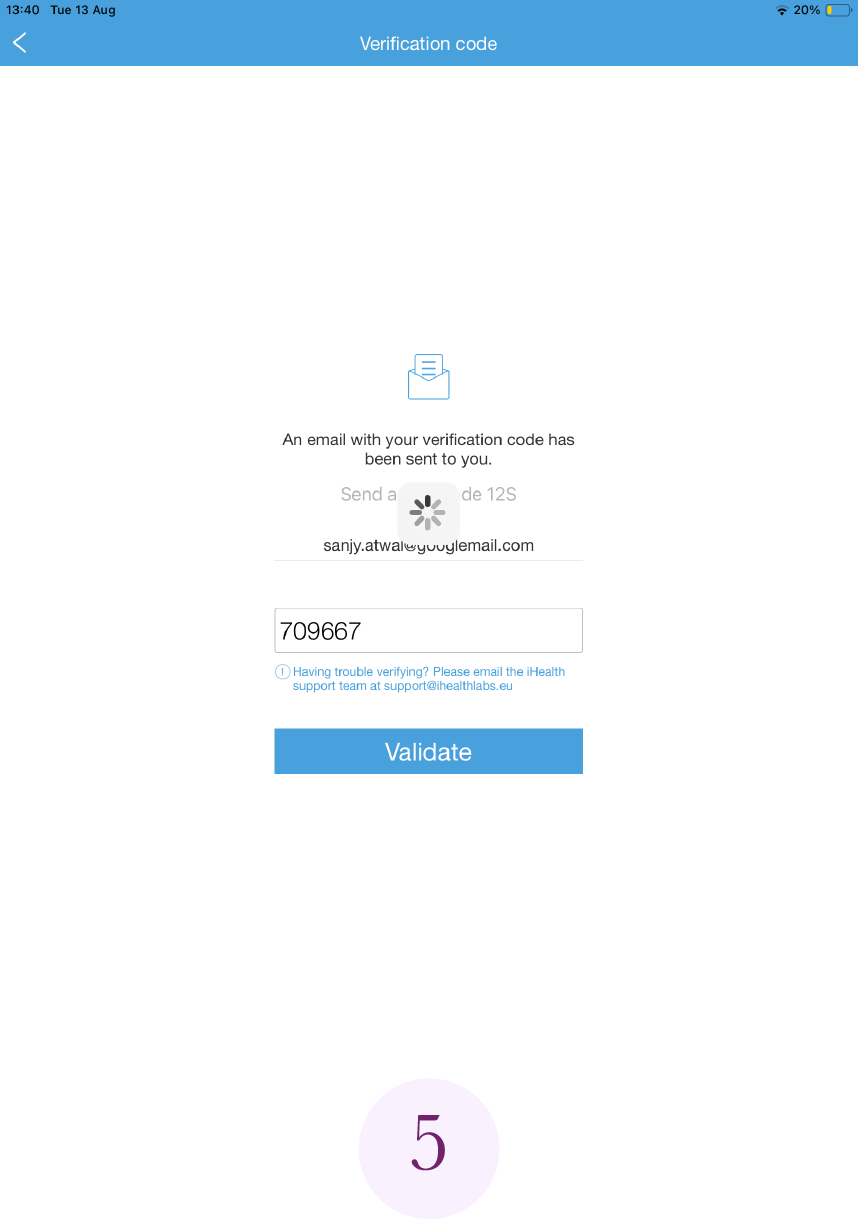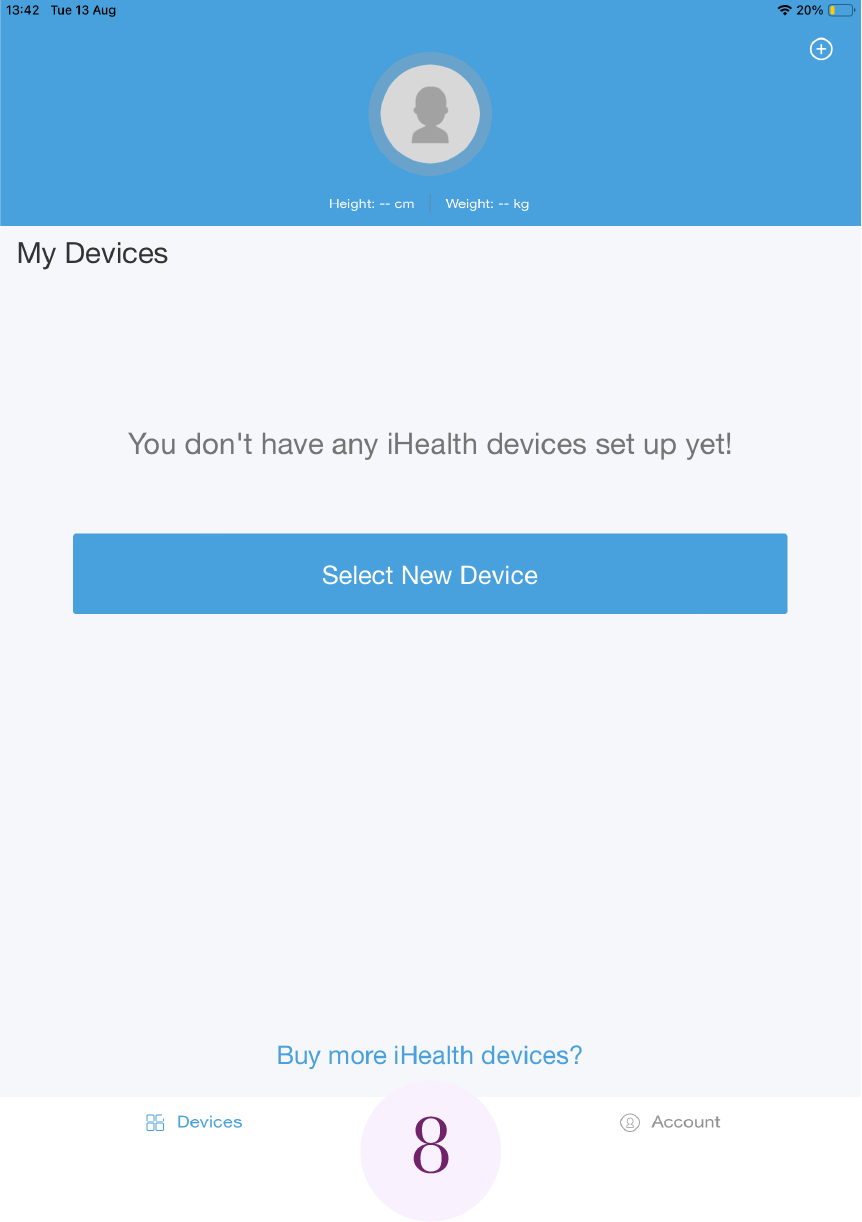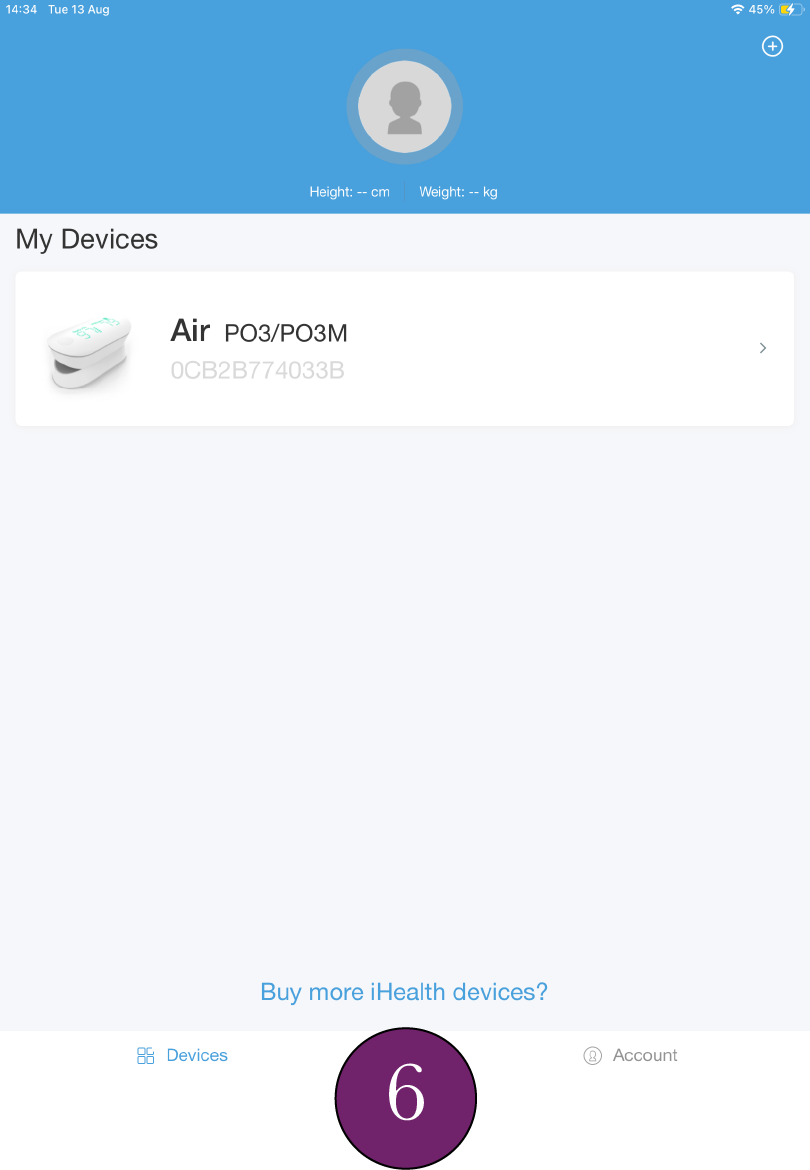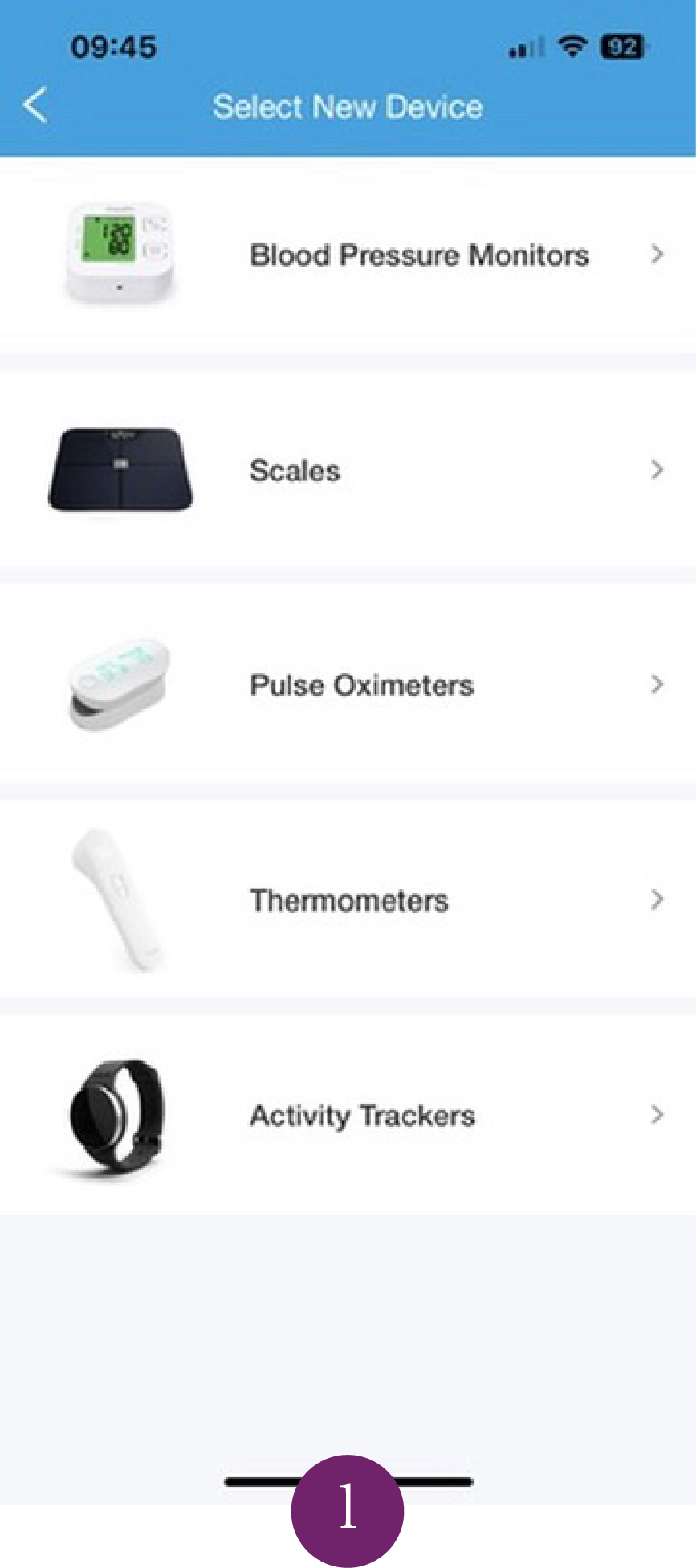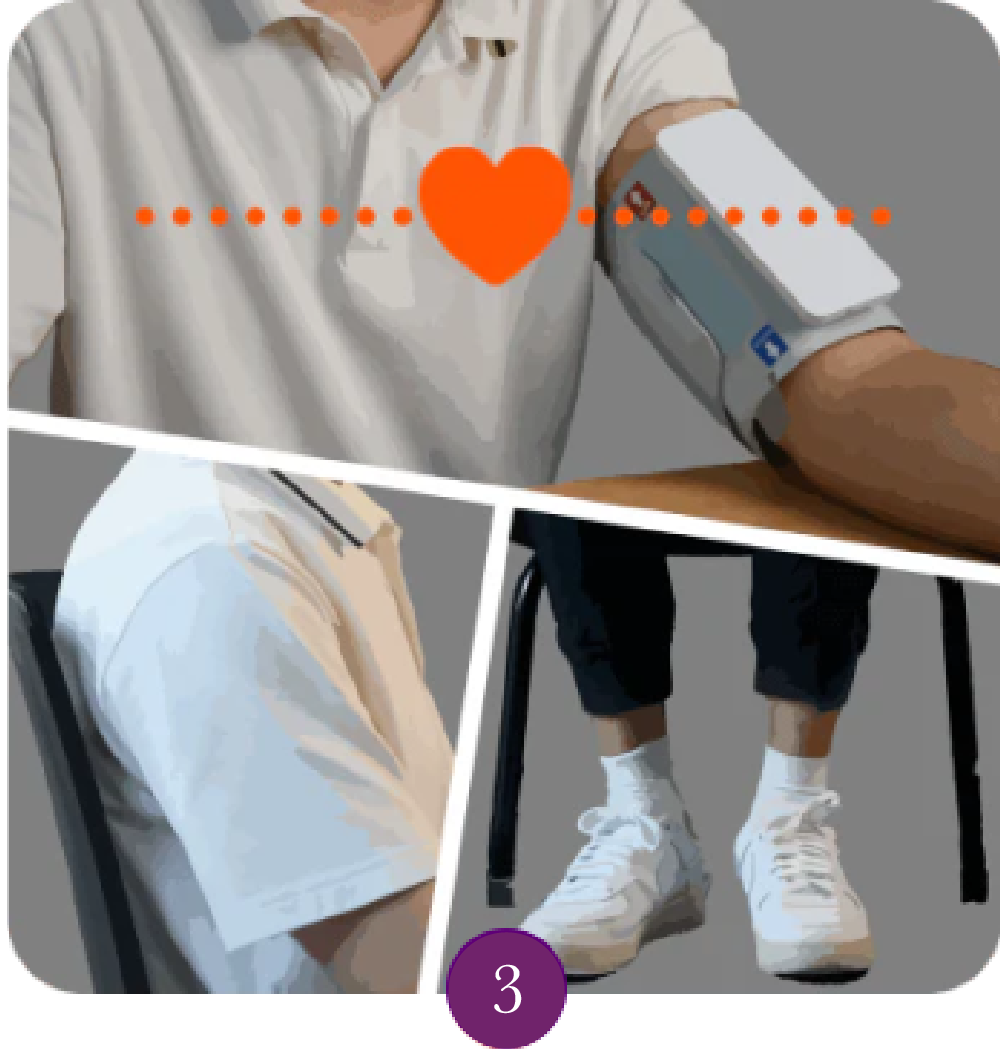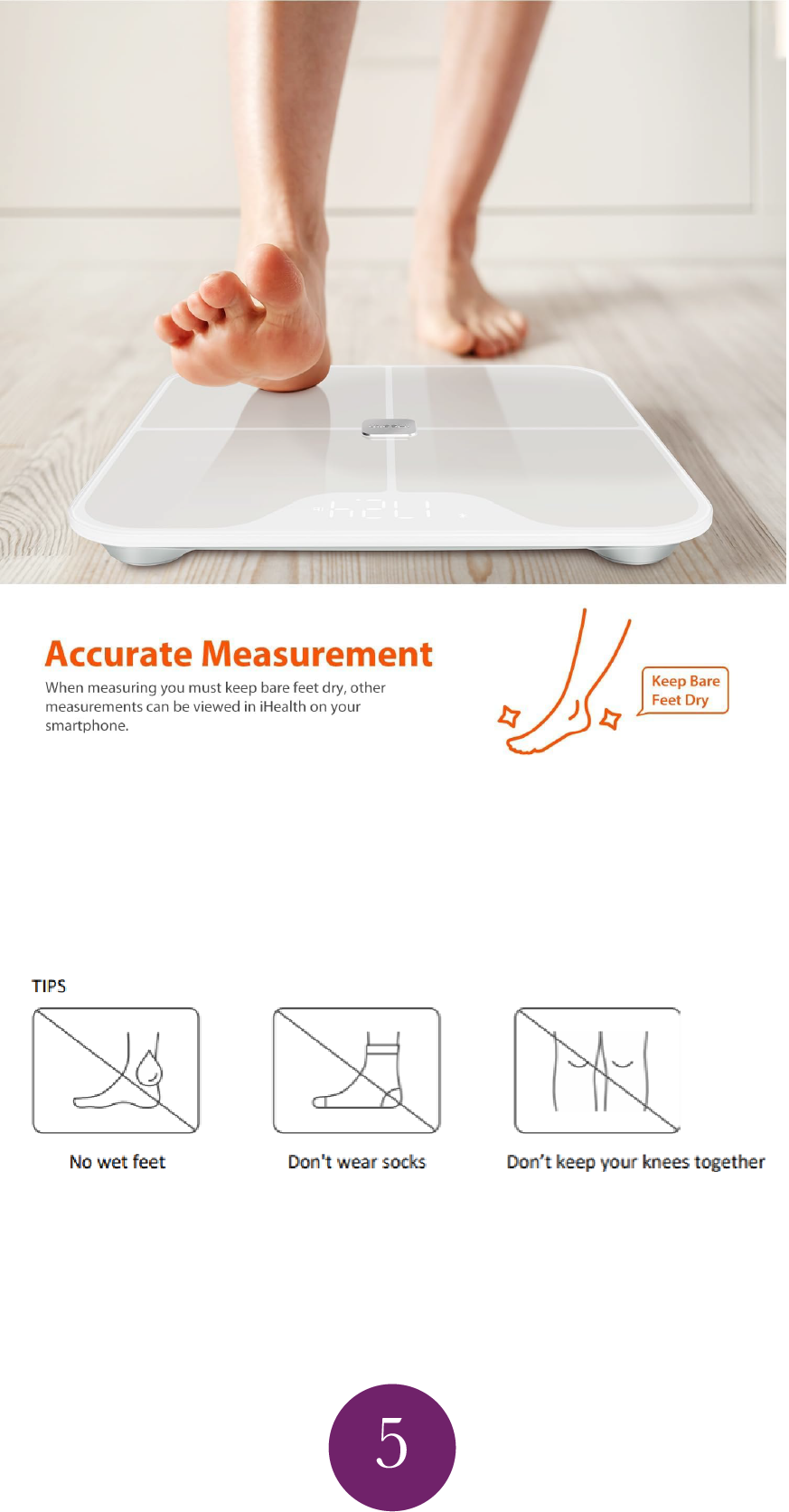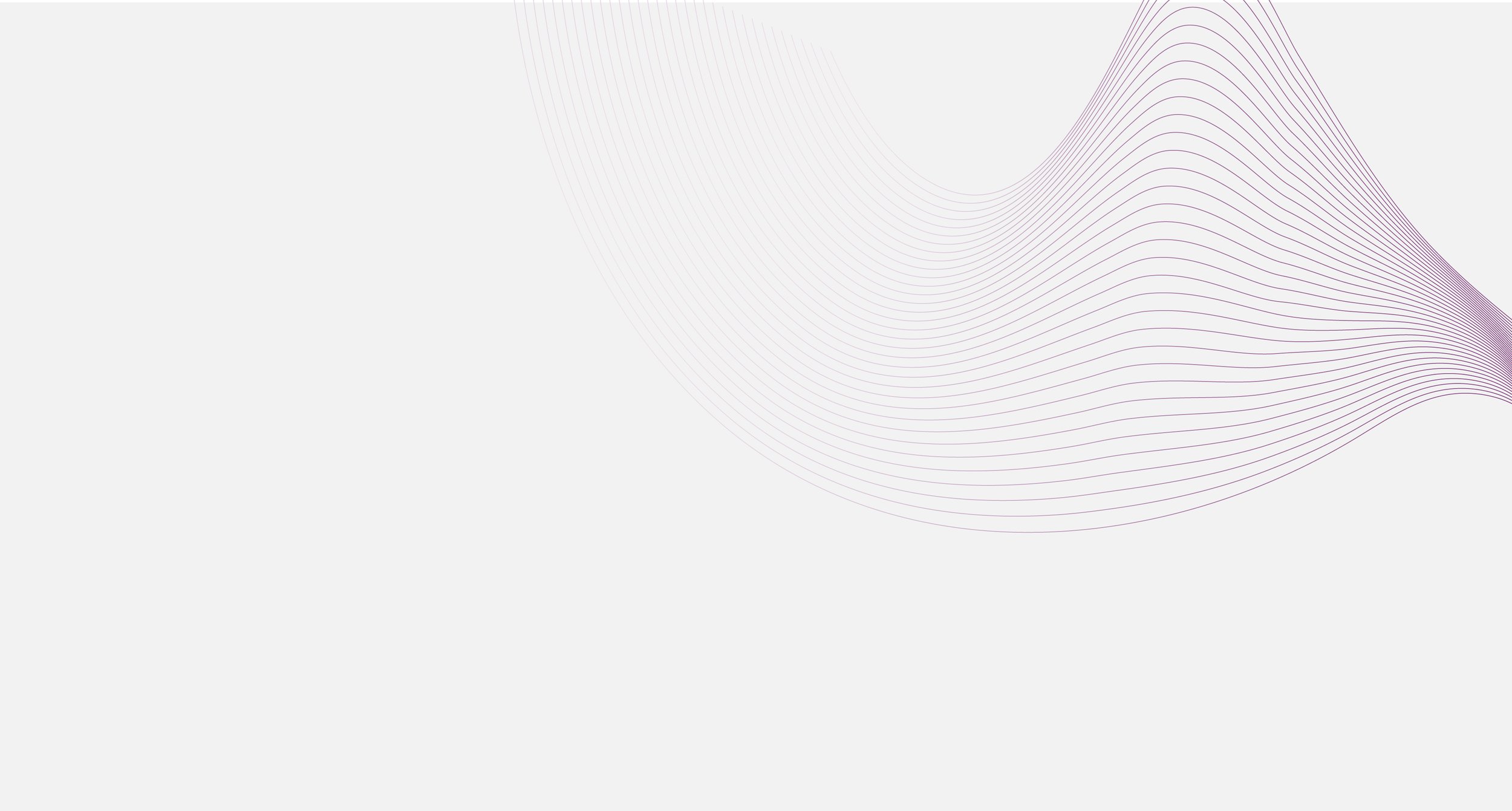
Welcome to our Tutorials page
On this page we will guide you step by step on the following things:
Setting up your health tracking apps for monitoring vital signs
Taking measurements with your vital signs monitoring devices
Setting up and communicating with Virtue via WhatsApp
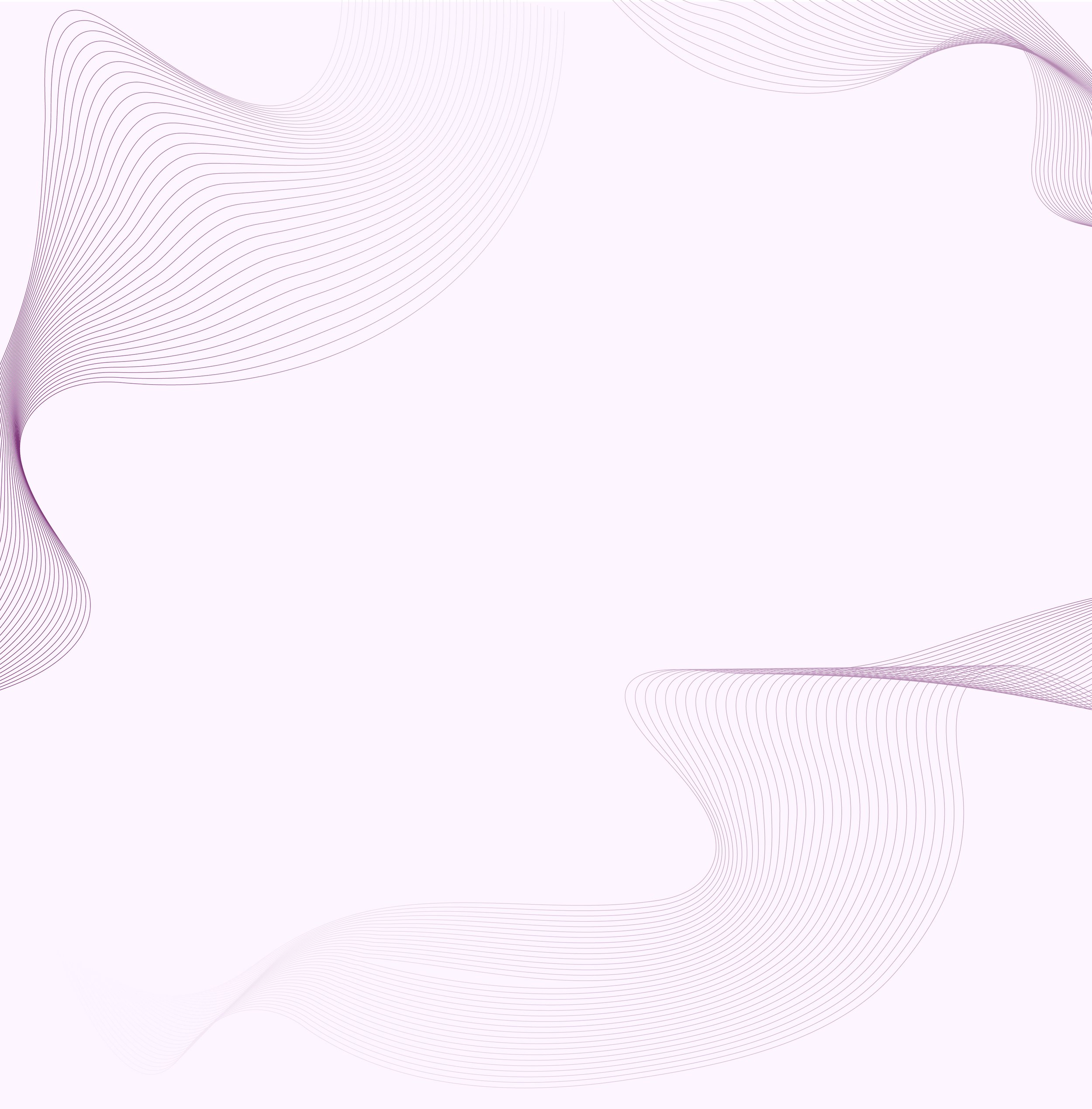
Our Digital Vital Signs Devices
Bluetooth Pulse Oximeter
Measures the saturation of your red blood cells with oxygen providing an assessment of how well your lungs and heart are able to move oxygen around your body.
This device will also measure your Pulse, otherwise known as your Heart Rate. This is the number of beats your heart makes per minute.
Requires iHealth App download
Measures your blood pressure. It will provide two numbers. First is the Systolic Blood pressure (SBP).
This is the pressure measured when you heart is contracting to push blood around your body. This will be the higher reading. Systolic Blood Pressure is the pressure when the heart is relaxed.
Bluetooth Blood Pressure Monitor
Requires iHealth App download
This provides a accurate, instant, and quiet reading of your body temperature.
The large LED display ensures easy readability. It's designed for convenience, allowing you to quickly read temperatures even in low-light conditions, and its modern aesthetic adds a touch of sophistication to your health toolkit.
Scales
Our scales use bioimpedance to assess body composition. With an advanced conductive coating, iHealth Fit measures the body's resistance to electrical flow to determine total body water volume. From this data, it estimates nine key body parameters, providing a comprehensive view of your body composition. We will use the parameters to manage your condition
Requires iHealth App download
1-Lead Electrocardiogram (ECG)
Monitor your heart health anytime with 1-Lead Electrocardiogram (ECG), delivering results to your phone in just 30 seconds.
Instantly analyze your heart rhythm on your smartphone and share the results with us in a single tap.
Requires Kardia App download
Digital Peak Flow Meter
Measure and track your asthma more conveniently
Understand what’s really happening with your asthma from detailed charts and graphs
It predicts your asthma for tomorrow, so you’ll know your limits: you can do sports or the housework
Requires Smart Asthma App download
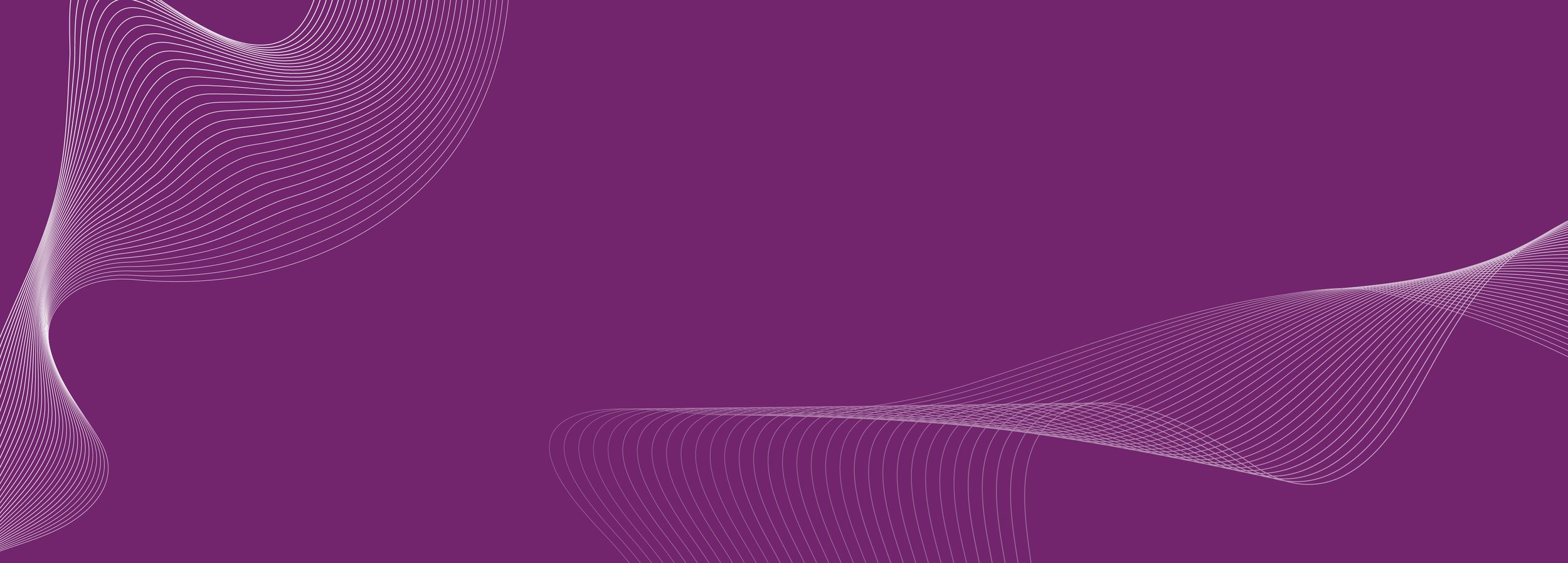
The Digital Peak Flow Meter is a Bluetooth-enabled device designed to connect 3.5 mm audio jack devices wirelessly to a smartphone or tablet. This eliminates the need for physical connections and makes usage more convenient.
Digital Peak Flow Meter
• Smart Asthma Wireless Adapter
• Charging Cable
• User Manual
Package Contents:
Download the Smart Asthma app from the Play store or Apple store
Step by step setup for the Smart Asthma app
How to use the Digital Peak Flow Meter
1. On your smartphone, go to Settings > Bluetooth and enable Bluetooth.
2. Select 'Search for devices' or 'Pair new device'.
3. Choose 'SA Wireless Adapter' from the list of available devices.
If prompted, confirm pairing. Once paired, the LED indicator will show a steady blue light. The adapter will automatically connect to your smartphone in the future once powered on.
Note: Before pairing, disconnect from other active Bluetooth devices to avoid interference.
Bluetooth connect
Press and hold the power button for at least 3 seconds.
A flashing blue light indicates the device is powered on.
If the battery is low, a red light will flash twice.
To turn off - press and hold the power button for at least 5 seconds.
Turning on the device
Use the provided micro USB cable to charge the device.
When charging, the LED indicator will show a constant red light.
When fully charged, the LED indicator will turn off (charging time: 30–50 minutes).
Charging the Adapter
Inhale deeply
Cover the whole device with your mouth
Blow hard. Do not inhale through the device.
Repeat 3 times! Try not to spit or cough into the device.
Start upright and tap start, then…
Video Tutorial
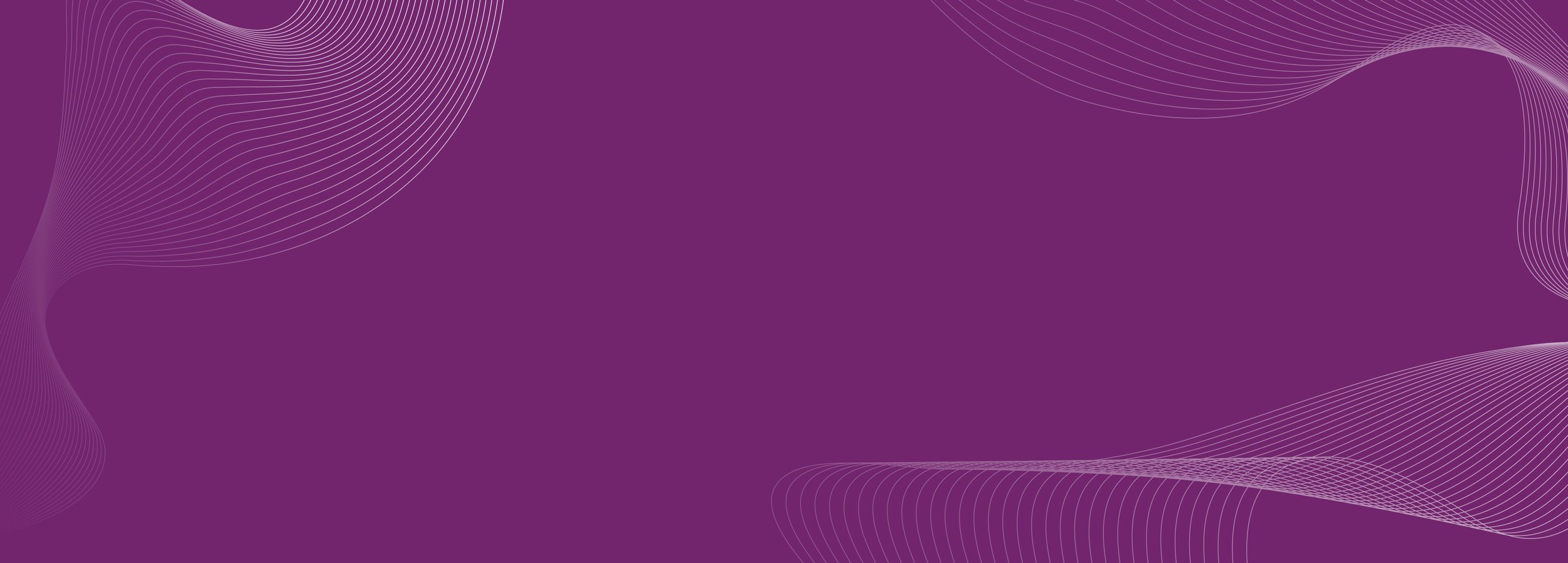
1-Lead Electrocardiogram (ECG)
Take a medical-grade ECG anytime, anywhere in just 30 seconds. Get an instant analysis right to your smartphone and send the results to your doctor with the press of a button.
Download the Kardia app from the Play store or Apple store
Step by step Kardia App setup
How to use the Kardia ECG
Make sure your phone is not charging.
Open the Kardia app.
Place two or more fingers on the sensors:
Right hand on the bottom electrode.
Left hand on the top electrode.
Keep your arms resting on a flat surface and stay still for 30 seconds.
Record an ECG
The app will analyze your ECG and classify it as:
Normal (50-100 BPM)
Atrial Fibrillation (AFib)
Bradycardia (40-50 BPM)
Tachycardia (100-140 BPM)
Unclassified (unreadable or unusual pattern)
If results are unclear, retake the ECG.
View ECG Results
Tap the "History" button on the bottom navigation bar
Select "View EKG History"
Scroll down to the ECG you would like to use.
Tap the 3 dots on the top right corner of the reading.
Select "Download PDF"
Download ECG Results
Optionally choose to password-protect your PDF. If not needed, simply select "Skip"
Optional step
Select the Export button in the bottom left-hand corner.
Share Report
Choose from your Device's options, how you would like to share the recording. Email Virtue on customer.support@virtuehealth.co.uk
Email us
Video Tutorial
Before you begin using the iHealth devices…
Applicable for iHealth devices such as the Pulse Oximeter, Blood Pressure Monitor and the Scales.
Fully charge your devices
Ahead of giving Virtue a call please plug the Bluetooth Pulse Oximeter and Bluetooth Blood Pressure Monitor in to ensure they have enough charge to undertake a set of measurements during set up. Devices should already be charged but please check and charge if needed. The charging cables and device specific instructions can be found in the bottom tray of the box underneath the devices. Forehead Thermometer needs the batteries inserting (see device specific instructions for more detail).
On your mobile device please download the iHealth MyVitals app, from the app store on your device. The app is available on Google Play store and Apple App Store.
Once downloaded, please set up your account with the email address you have already provided to Virtue Health in your referral appointment. You will be guided through the following steps/screens to set up and start sharing your vitals with Virtue Health.
Download iHealth My Vitals app
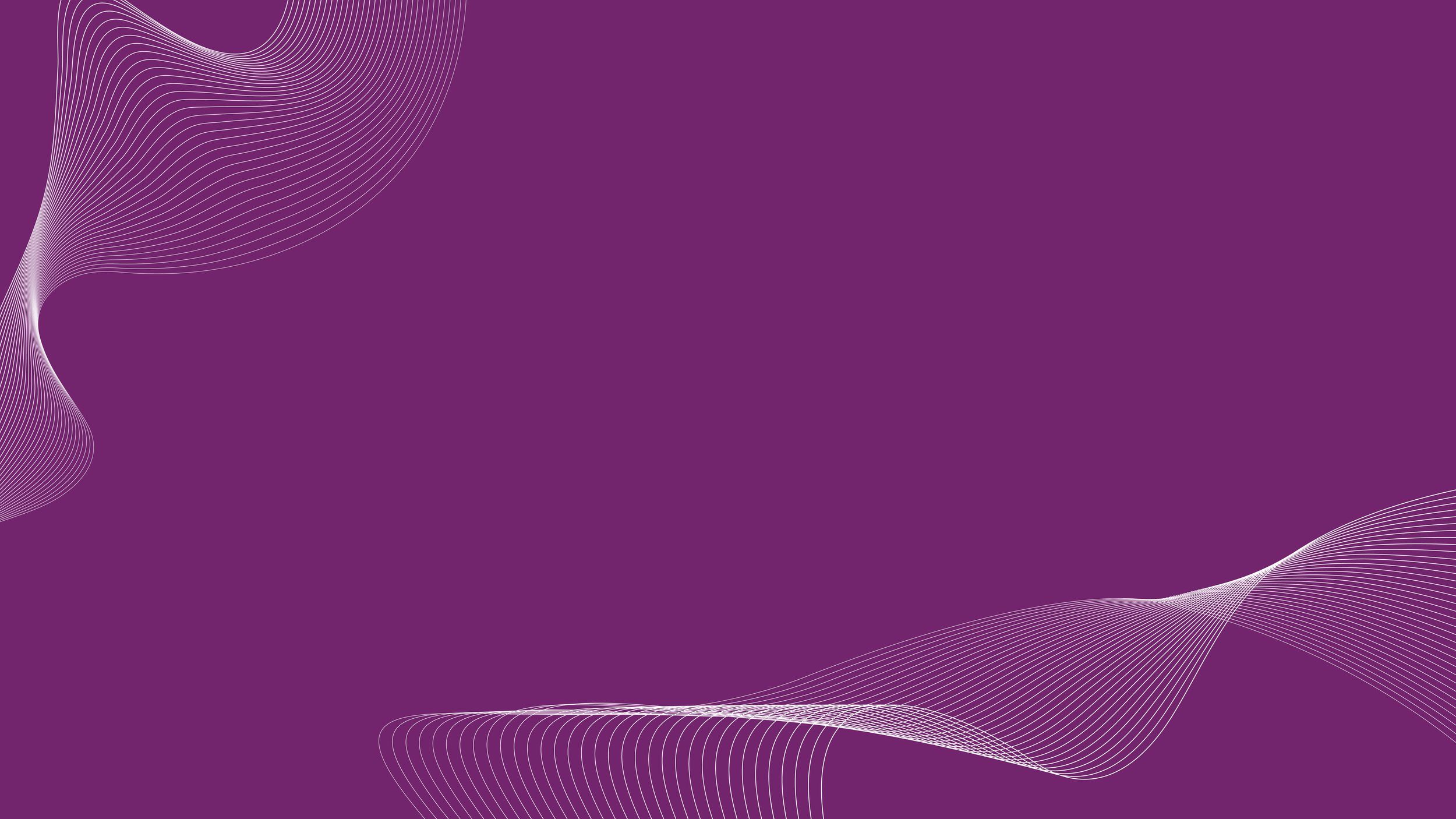
Step by step iHealth App Setup
After you have finishing setting up the iHealth app, continue with setting up your iHealth medical devices
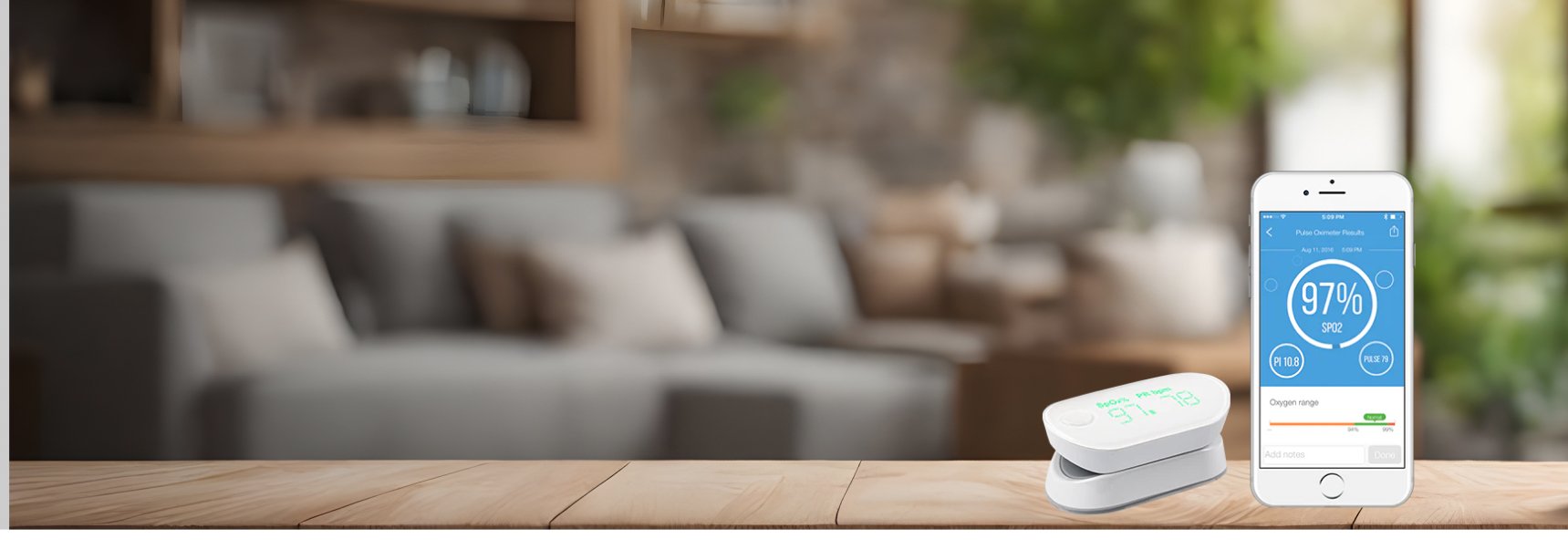
User Guide for Bluetooth Pulse Oximeter
Accurately measure your blood oxygen level, pulse rate, and perfusion index with our wireless pulse oximeter. Clinically tested.
The real-time in-app visualization of the pulse waveform (plethysmograph) and blood flow (perfusion index) provides an indication of stable measurement and signal strength, enhancing your confidence in the accuracy of the readings.
Download the iHealth app from the Play store or Apple store & follow the installation setup above
First Setup the iHealth App, if you haven’t already
Step by step setup for the Pulse Oximeter
How to measure your SpO2
Select the pulse oximeter tile on the homepage. Make sure you have sat down and calmed down 3-5 minutes prior to using the oximeter.
Select the Pulse Oximeter tile
Open the pulse oximeter clip, then place the middle, ring or index finger of your left hand in the rubber opening of the oximeter, with the nail facing downward as shown in the picture.
Make sure your finger is clean and you aren’t wearing nail polish or artificial (such as gel or acrylic) nails.
Clip it on your finger
On the front panel, press the button once to turn the oximeter on. Keep your hand still during the measurement.
After a few seconds, your SpO2 value will be displayed on the oximeter's screen and in the app, if it is open on your smartphone.
If the signal is too weak, change to a different finger and try again.
Start measuring
To complete the measurement, just press the button on the pulse oximeter again or remove your finger. Once the measurement has completed, a summary page is displayed.
The iHealth MyVitals app will show you your results. Virtue will send an email for you to start sharing your data in their clinical platform.
Review your results

User Guide for Bluetooth Blood Pressure Monitor
Experience style and convenience with the iHealth Neo Wireless Blood Pressure Monitor. Its ultra-thin, sleek one-piece design prioritises mobility and ease of use, seamlessly integrating blood pressure management into your daily routine. Say goodbye to cumbersome cuff tubes and enjoy hassle-free blood pressure measurements wherever you go.
Download the iHealth app from the Play store or Apple store
First Setup the iHealth App, if you haven’t already
Step by step setup for the Blood Pressure Monitor
How to use the Bluetooth Blood Pressure Monitor
Relax for 5 minutes before taking a measurement.
Sit comfortably in a quiet place, feet flat on the floor, without crossing your legs.
Place your left arm through the cuff with the up arrow pointing towards your shoulder and the down arrow towards your palm.
Put on the Cuff
Position the cuff one finger above your elbow pit, ensuring one finger can fit snugly between your arm and the cuff. Align the monitor with the centre of your palm.
Adjust the Cuff
Position your arm so the cuff is at heart level, and sit with your back supported and feet flat on the ground.
Sit Properly
Once the blood pressure monitor/smartphone connection is established, press the Start button on the app and view your result on the LED display or in the app.
Don't talk and don't move for the entire measurement. Breathe normally.
Start measurement
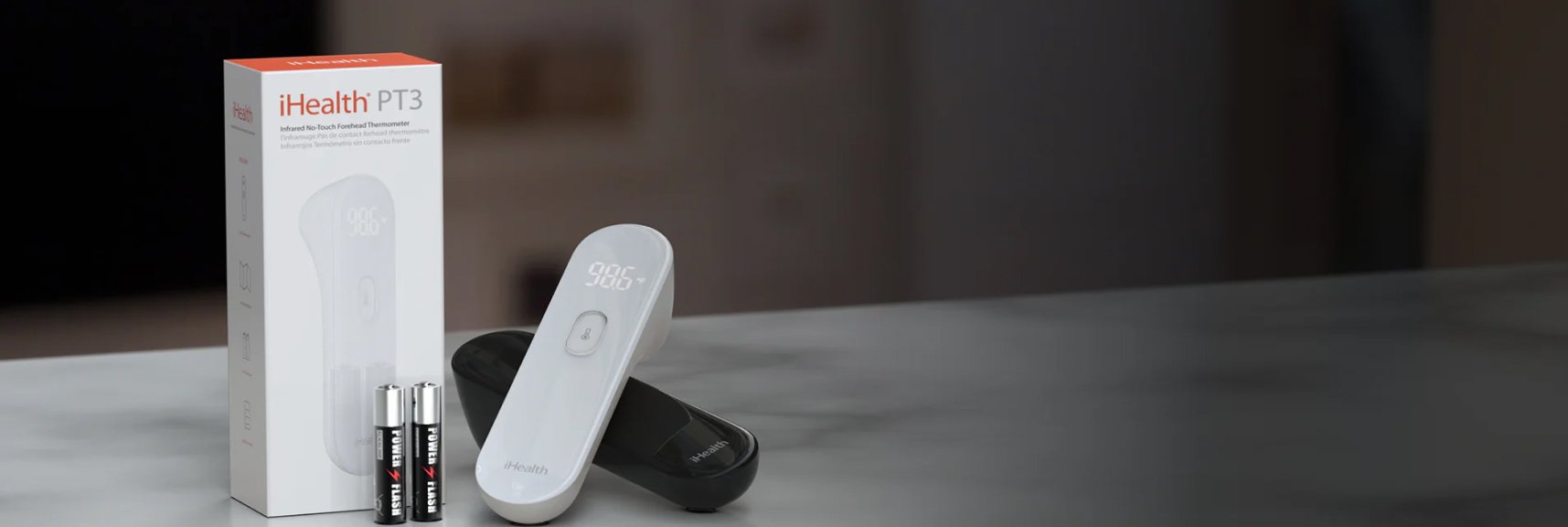
User Guide for Forehead Thermometer
The thermometer offers a gentle vibration alert upon completion of a reading. Its non-invasive and silent operation allows for measurements to be taken without waking a sleeping child.
The thermometer doesn’t connect to Bluetooth.
How to use the Thermometer
Insert two batteries into the special battery compartment, at this time the thermometer self-test starts, wait for the device to switch to the temperature measurement mode (if the battery level is low, replace the batteries).
Setting up the device
Direct the thermometer to the centre of the forehead and keep it at a distance of less than 3 cm (at the distance of the index finger), do not allow direct contact.
Lightly press the button to start the measurement
After a succesful temperature measurement, the thermometer vibrates and a number appears on the screen. In the case of a measurement error, the image <<—C>> appears on the screen.
Measuring
Once the temperature has been successfully measured and displayed on the screen, please note your recorded measurements.
Send the details to us via WhatsApp at 07356 028401 or SMS using the provided contact number: 07700 141318.
Send measurements
Video Tutorial
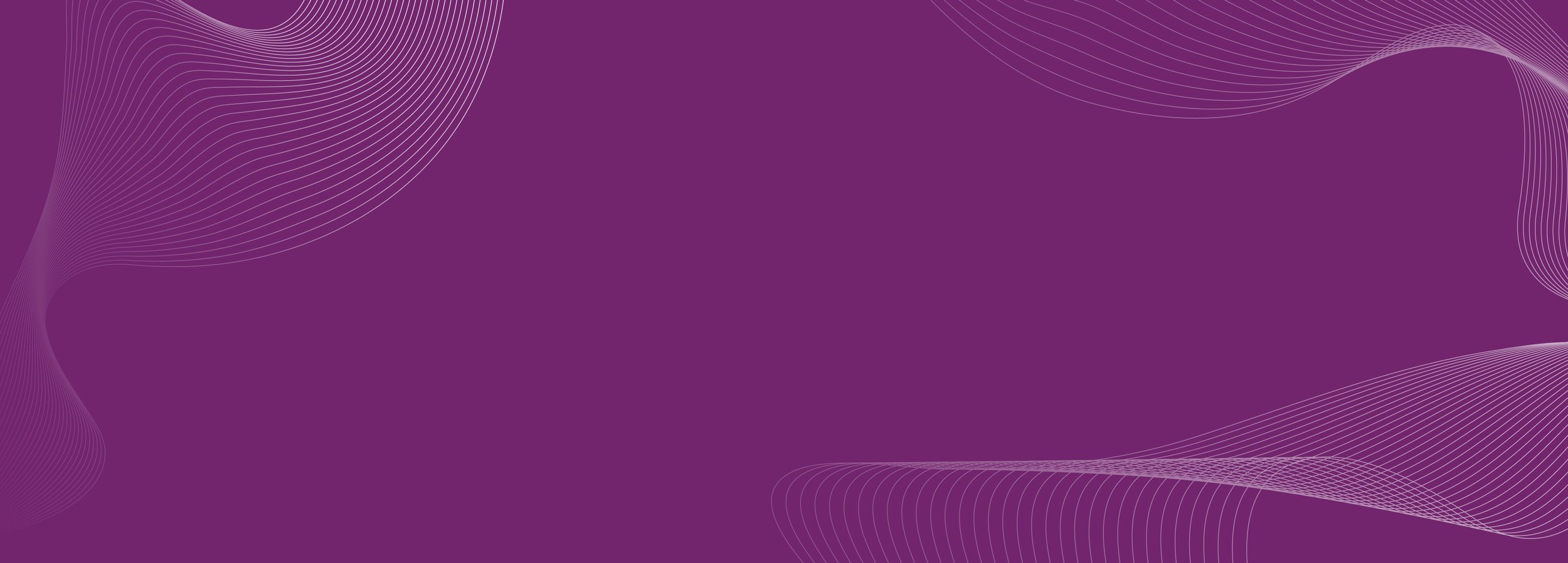
iHealth Fit Scale
9 precise data to know yourself better
Bioimpedance is the method commonly used by home scales to calculate body composition. iHealth Fit uses the bioimpedance method to determine the resistance to electrical flow through the body, and uses this to calculate total body water volume. From total body water, it can estimate 9 body parameters.
Weight
BMI
Fat mass
Lean mass
Muscle Mass
Body water
Bone mass
Visceral Fat Rating
Daily Calorie Intake
Download the iHealth app from the Play store or Apple store
First Setup the iHealth App, if you haven’t already
Step by step setup tutorial for the iHealth Scales
How to use the Scales
Launch the iHealth MyVitals app and go to Menu > Weight.
Once the connection is established, go barefoot on the scale.
Device is connected
Make sure the scales are on a flat surface and not carpet.
Make sure your heels are properly aligned with the scale and your feet are centered. Keep the position until your weight appears on the scale and the application.
Stand barefoot on the scale (no socks or shoes). Being barefoot is required for the bio-impedance sensors to be able to take measurement and give your body composition metrics.
Correct body position
The scale only displays the measurement of your weight and body fat. The body mass index and its classification according to the WHO scale are visible in the application as the rest of the body parameters (fat, lean, bone ...).
Take a Measurement
If you have WhatsApp,
Please let us know as Virtue Health will contact you through their business account.
If you do not have Whatsapp, please download through your app store. The messages are secure and encrypted.
WhatsApp will be used to communicate with you in the following ways:
You will be able to send us your temperature readings via WhatsApp.
You will also be able to contact us if there are any difficulties or issues you are experiencing with equipment or to arrange a call back from a health professional.
If you have managed to complete all of the above, fantastic. If not, don’t worry, give us a call to complete your onboarding and setup. Please call on through the Whatsapp Virtue Health Business.